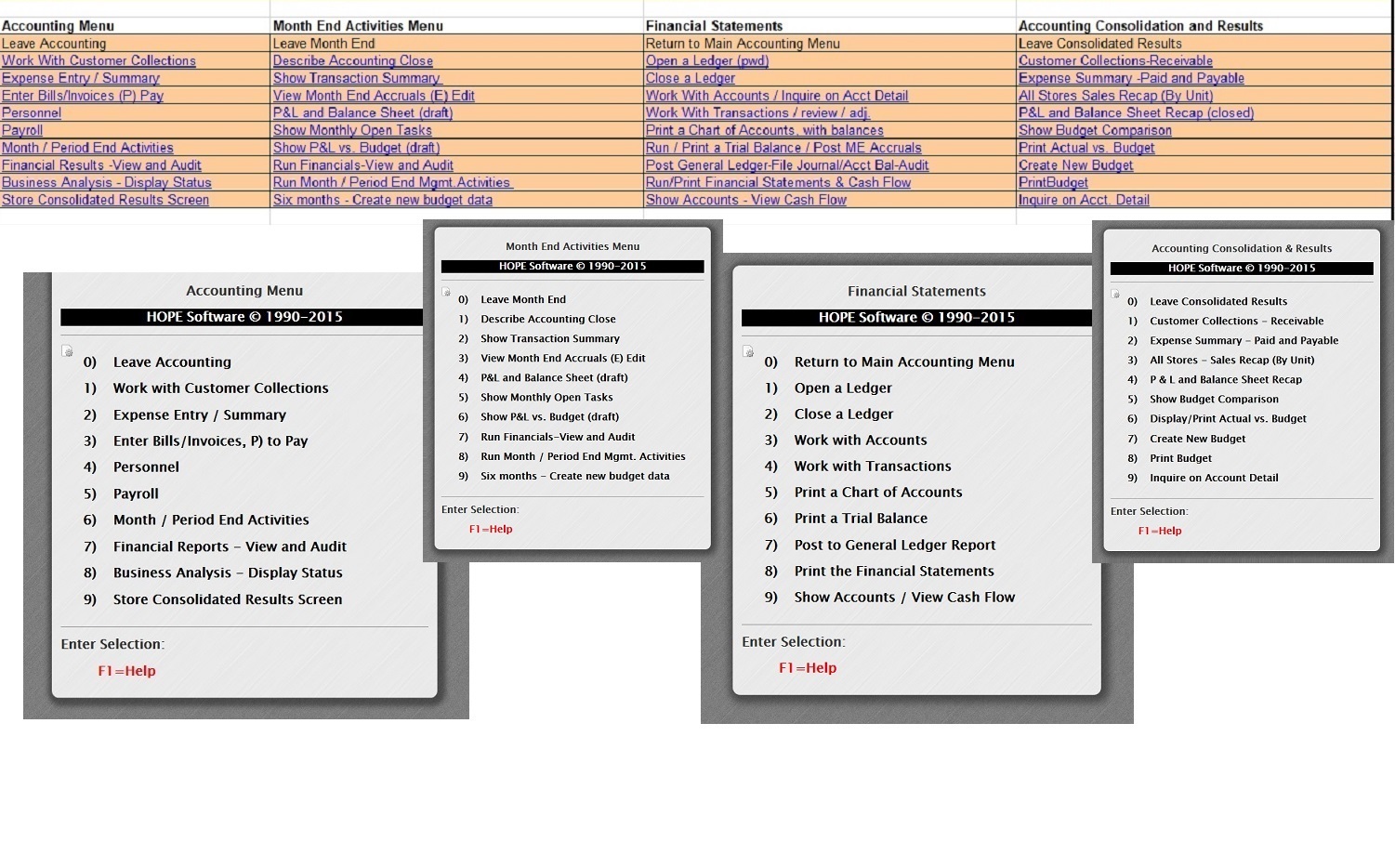
HOPE System Guide Control System 11/26/94 Page 117
THE HOPE
ACCOUNTING SYSTEM
Summary
of Using the Accounting System
The HOPE Accounting System provides monthly Income Statements
and Balance Sheets for your business and can do so for multiple stores
or units. In order to assure the accuracy of these reports, all of the store's
transactions and expenses for the month must be entered into HOPE. Since
HOPE automatically makes transaction entries for all cash register transactions,
you will only need to enter your operating expenses and a few other miscellaneous
transaction entries (such as depreciation inventory and payables).
There are two important files used by HOPE for the accounting;
the Chart of Accounts and the Transaction File. The Chart of Accounts
contains the current month and year-to-date values of all your store's
accounts (revenue accounts, expense accounts, asset accounts, etc.). The
Transaction File contains all the accounting entries made during the
month and is used to update the Chart of Accounts each month.
You may make manual transaction entries at any time during the month
(and as often as you wish). These entries remain in the Transaction
File. At the end of the month, when you run the End-of-Period
report, HOPE automatically makes the Transaction entries for all
cash register transactions.
When you have entered all transaction entries for the month, run
a trial balance. If your accounts balance, you may then "post."
Posting is the process by which HOPE takes each transaction entry
and updates the account it affects in the Chart of Accounts
accordingly. When you post, you will receive an audit trail
containing all transactions for the month that were posted to
each account. You may then print your Balance Sheet and Profit
and Loss Statement (you must post before printing these reports
because they obtain their information from the Chart of
Accounts, which is updated for the month by posting).
To enter the Accounting System:
Choose "Accounting Analysis" from the To Do Menu.
(Initial password = ACCT. You may change the password if you wish).